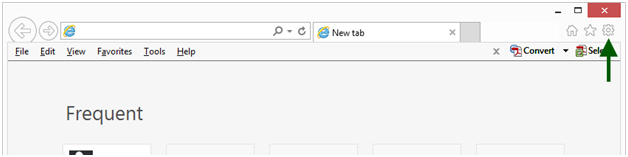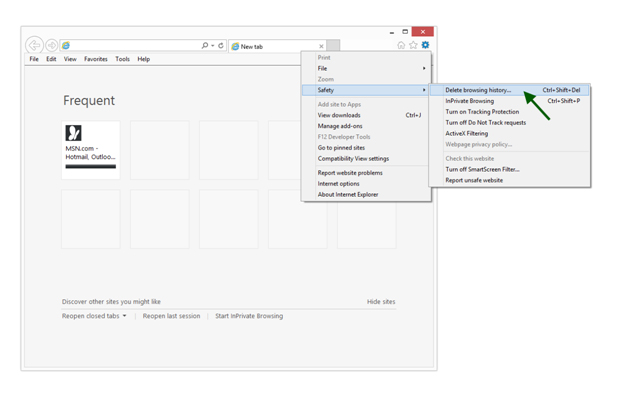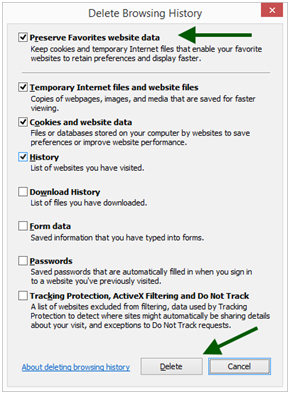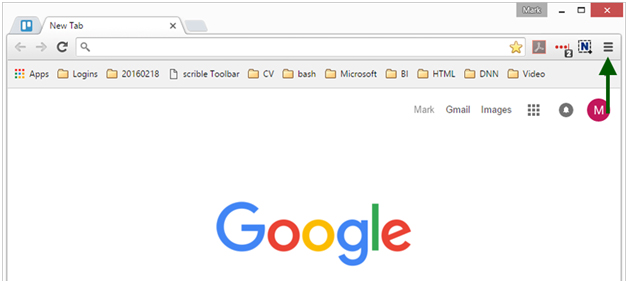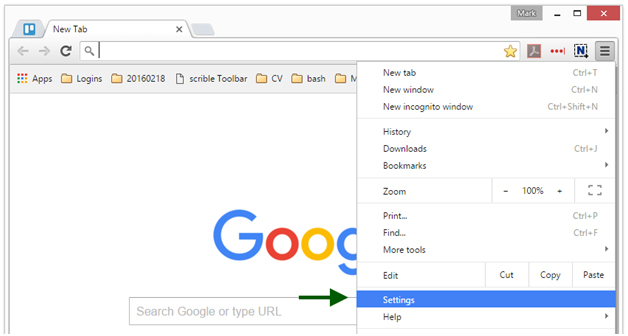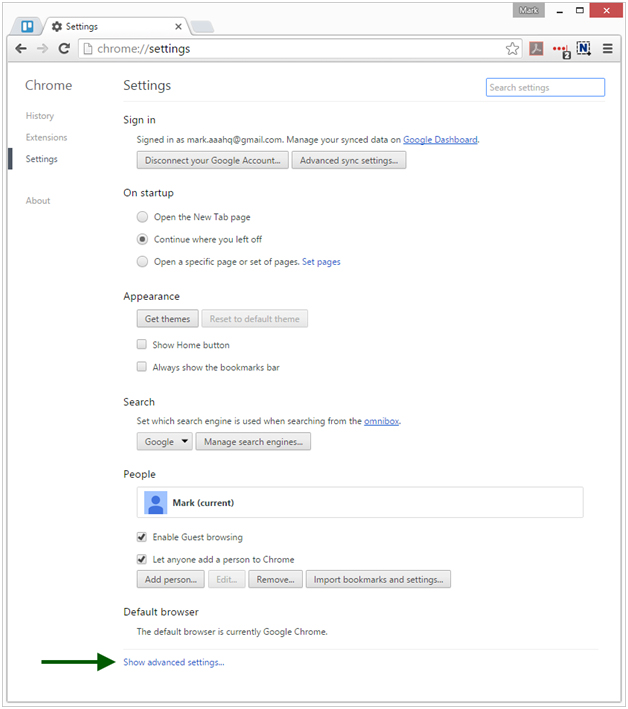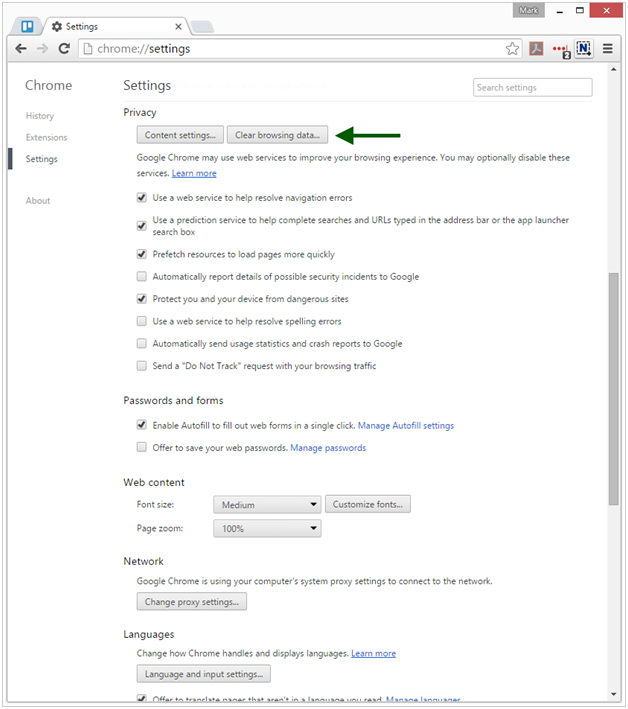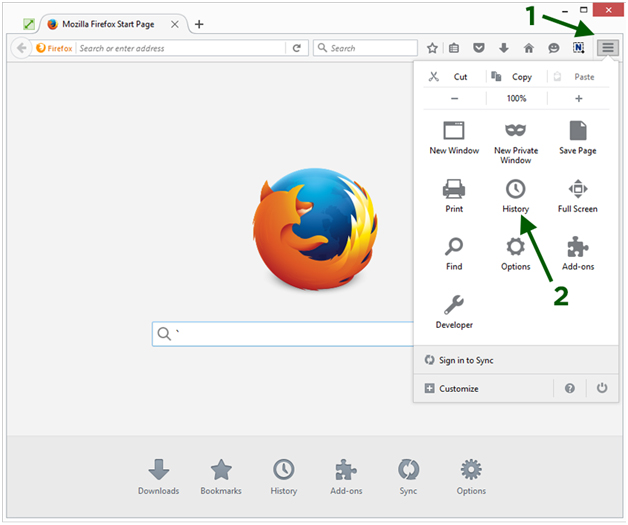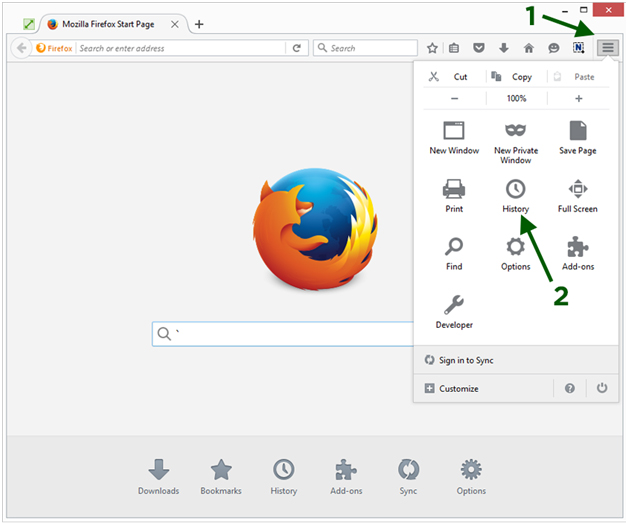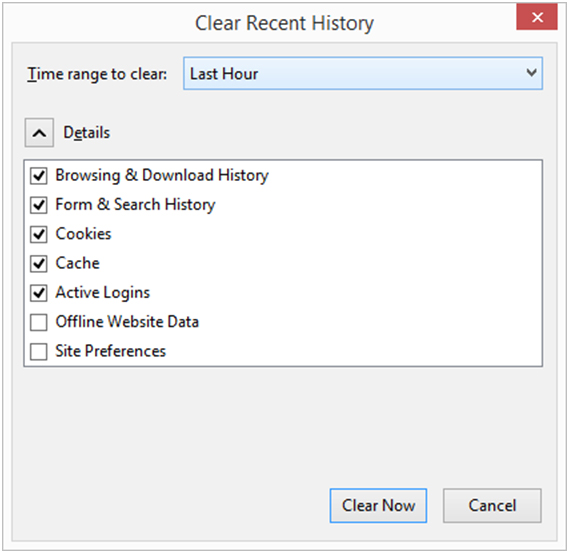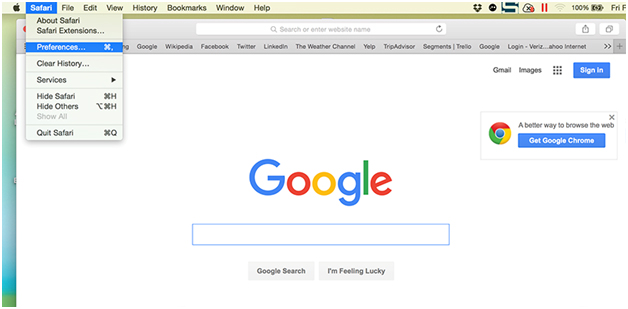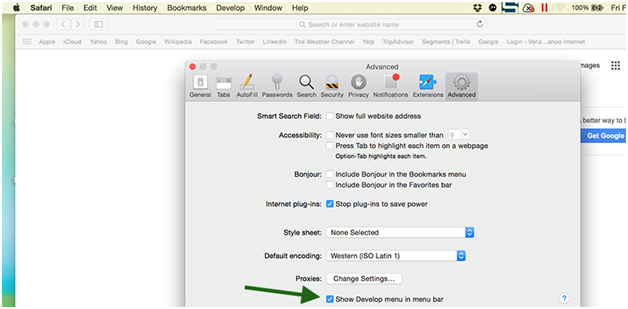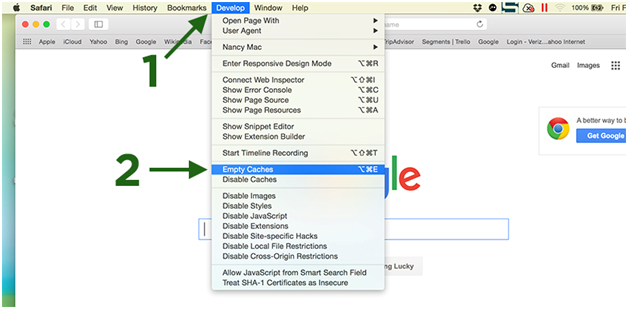When you are having difficulty completing a transaction on our website, most problems can be resolved in one of two ways:
- Clearing your cache/history/cookies or
- Trying a different browser to complete your transaction
How to Clear Your Cache
Internet Explorer 9, 10 and 11 (Windows)
Select Tools (via the Gear Icon) > Safety > Delete browsing history.... ...
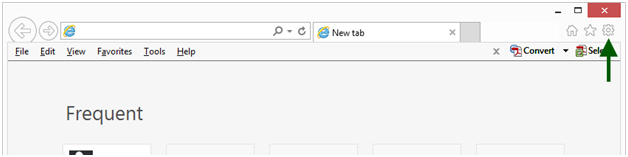
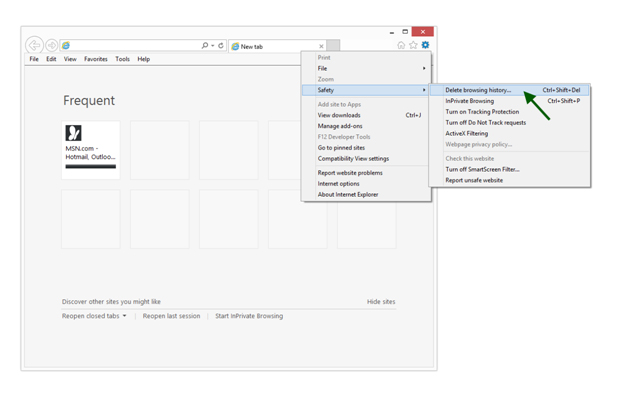
Make sure to uncheck Preserve Favorites website data and check both Temporary Internet Files and Cookies then click Delete.
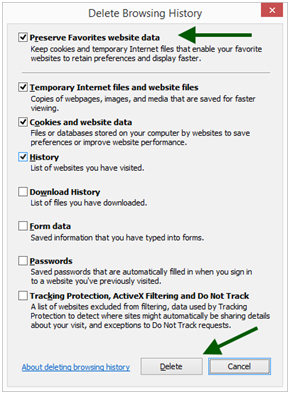
Google Chrome (most recent version) cache:
Click on the Chrome menu on the browser toolbar.
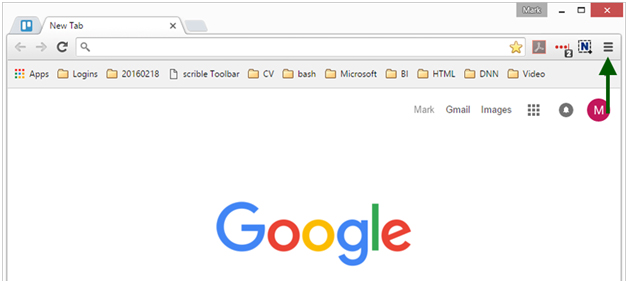
Select Settings.
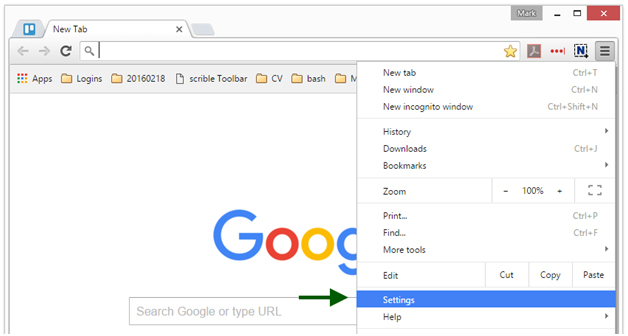
Click on Show advanced Settings
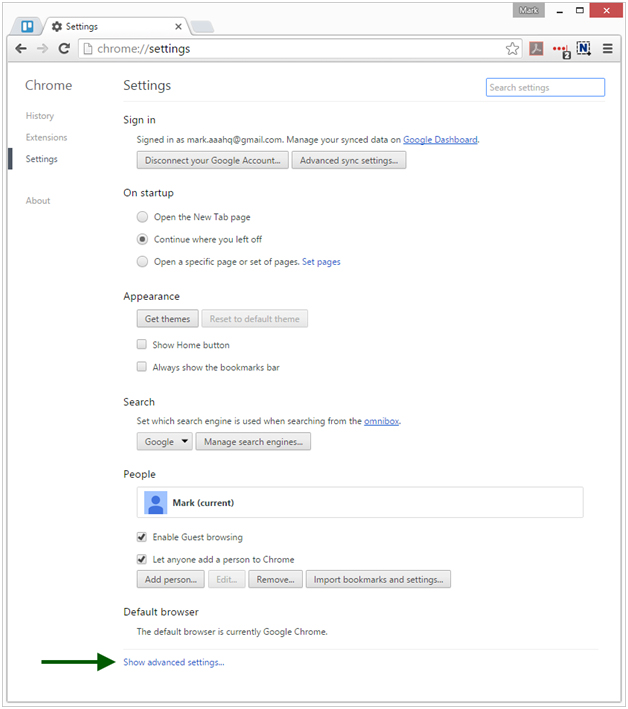
Scroll to the Privacy section, then click on Clear browsing data
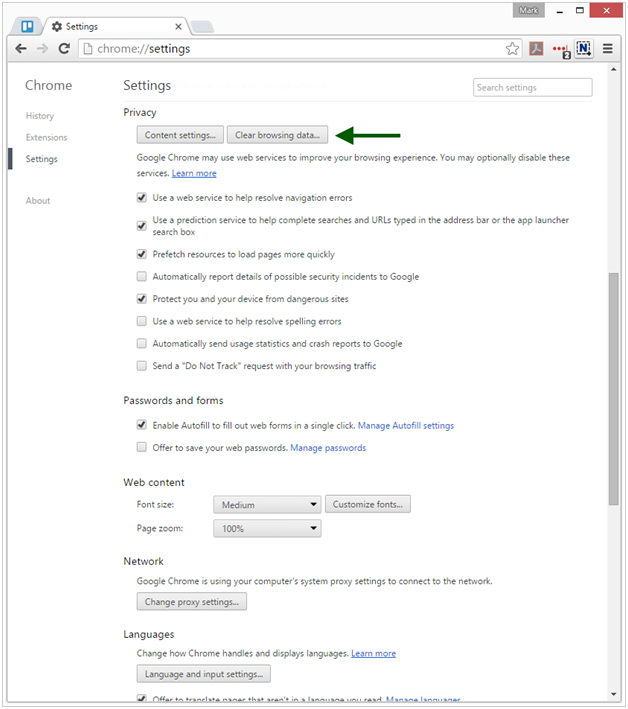
A dialogue window will appear, providing you with a list of checkboxes for the types of information that you wish to have removed.
Firefox
- Click on the Settings Icon
- Click on History
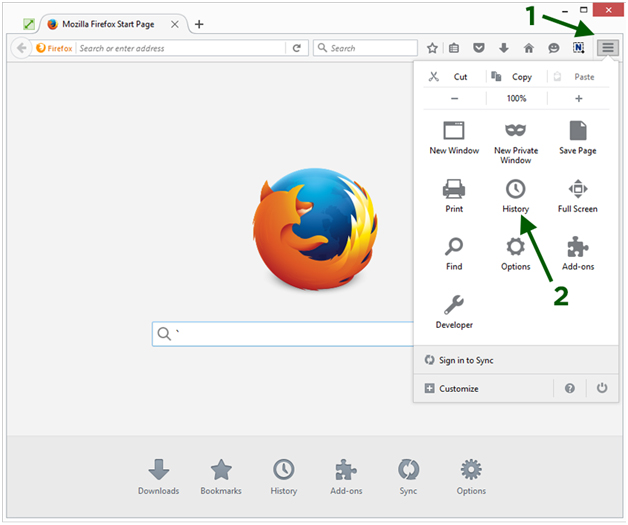
Click on Clear Recent History
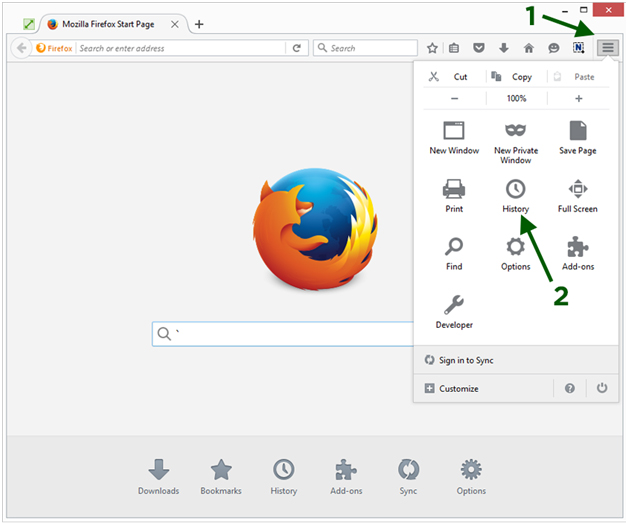
From the Time range to clear: drop-down menu, select the desired range; to clear your entire cache, select Everything.
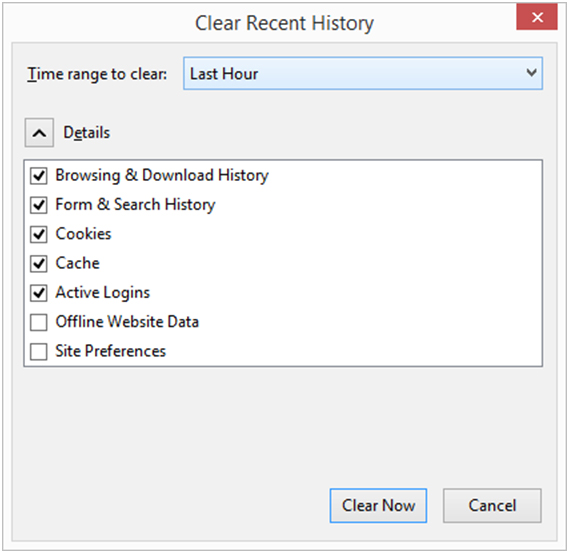
Next to "Details", click the down arrow to choose which elements of the history to clear; to clear your entire cache, select all items.
Safari 8.0+ (Mac) - Clearing Cache and Cookies
Click Safari in the upper left hand side of your screen. In the menu that appears, click Preferences.
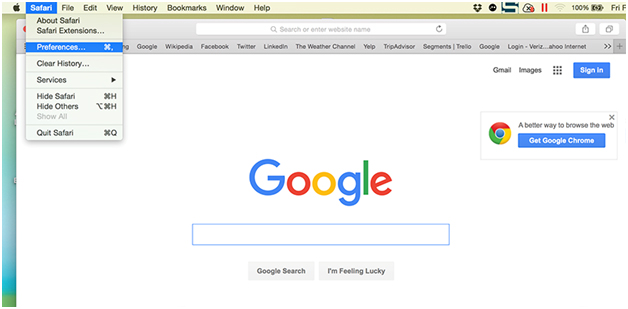
In the window that appears, check “Show Develop menu in menu bar”
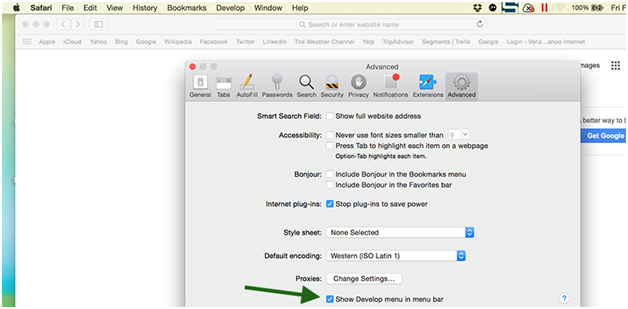
Close the Preferences box, then click on the Develop Menu
Finally, click on Empty Caches 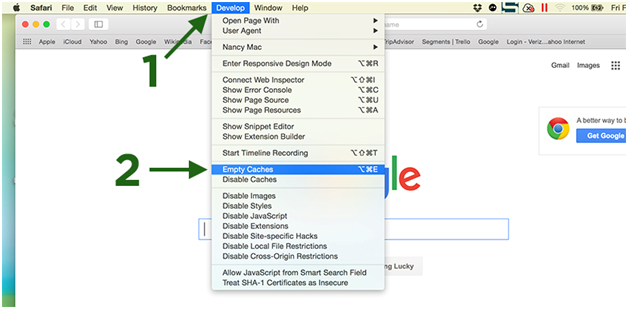
Finally, click on Empty Caches