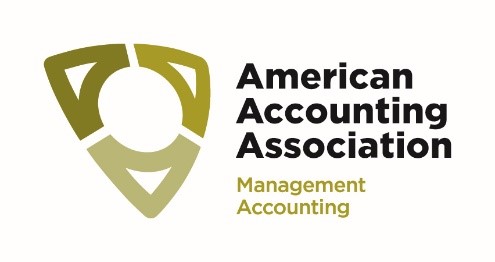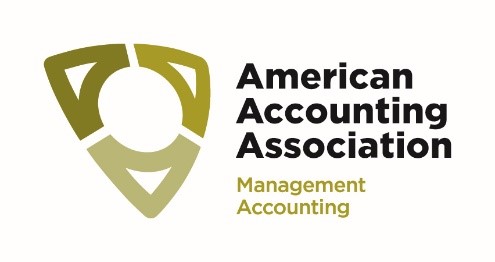Know Before You Go
Meeting Location
UCF College of Business Administration | Business School (BA1)
12744 Pegasus Drive
Orlando, FL 32816
UCF Map Click HERE
Celeste Hotel
Hotel is 0.6 mile/13-minute walk to the Business College of Business Administration / Building BA1
Walking directions to BA1 Click HERE
UCF Parking
Parking Pass must be displayed on driver’s side dash or pass will not be valid. Pass is only valid for Garage C. There is no back in parking on campus. Nose in parking only. You must download and print the parking pass.
IMA Doctoral Parking Pass Click HERE
Midyear Meeting Parking Pass Click HERE
Download the 2024 AAA Mobile App:
Fast access to the most up-to-date schedules, and attendee and exhibitor lists! Search AAA Meetings in your app store to download to your smartphone or tablet. You will select the 2024 Management Accounting Section Midyear Meeting from the events menu and then you will be prompted to log in with your email address that you used when you registered for the Conference. Once you are signed into the app you will not be asked to sign in again.
Please note: You must use the email you used when you registered for the meeting as this is what we will use to verify your registration.
You will use the AAA Meeting App for CPE check-in – no more paper sign-in/out! QR codes will be displayed at each session in the back of the room for you to use to check-in and check-out.
• Open the MAS Midyear Meeting in the app on your smartphone or tablet.
• Click on the Agenda Icon.
• Select the session you are attending.
• Locate the “Check In” Icon within your session and tap on it.
• You will be asked to enable your camera, choose “Allow”.
• Scan the QR code displayed in the back of the room to check-in and check-out
• You cannot scan in and scan out at the same time as it will not capture the time you are in the session.
Note: The “Check In” icon will NOT appear until 30 minutes before the session begins.
At any time, you can return to the dashboard and tap on the “Sessions Scanned” icon to check if your scans have been successfully completed.
After the meeting, you will receive detailed instructions on how to receive your on-demand Certificate of Completion for the sessions.